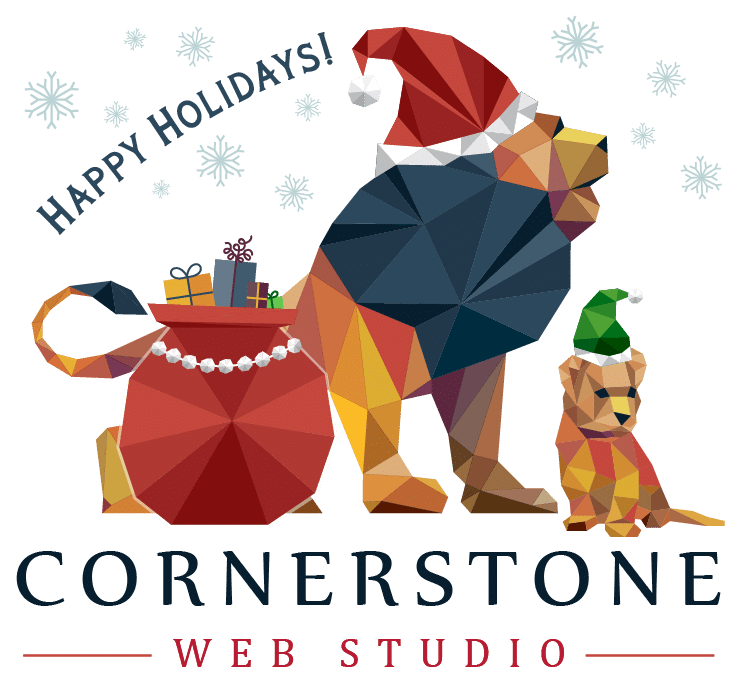Step-by-step instructions to securely connect your domain for website setup
You’ve purchased your domain through GoDaddy, which is a great first step. Now it’s time to get your website live. If Cornerstone is handling your hosting, we’ll need access to your domain settings. The most secure and convenient way to do this is by using Delegate Access.
This method allows us to help without needing your password or dealing with constant two-factor authentication.
Table of Contents
- Why Cornerstone Needs Access
- How to Grant Delegate Access in GoDaddy
- Is Delegate Access Safe?
- What If You’re Not Using GoDaddy?
- Questions?

Why Cornerstone Needs Access
Think of your domain like your home address. When someone types it into a browser, it needs to lead directly to your website. Delegate Access allows us to:
- Connect your domain to your website files
- Help manage renewals so your domain never accidentally lapses
- Review your GoDaddy products and help you remove anything unnecessary
You stay in control at all times and can remove access whenever you want.
For more about why secure and proactive website setup matters, visit our post on what caching is and how it affects performance or read how to unblock Google reviews to ensure visibility and credibility across platforms.
How to Grant Delegate Access in GoDaddy
Follow these steps to share access with us securely.

1. Log In to Your GoDaddy Account
- Visit GoDaddy.com
- Click Sign In in the top right
- Enter your login credentials
2. Go to Account Settings
- Click your name in the top right corner
- Choose Account Settings from the dropdown
3. Open Delegate Access
- Scroll down and select Delegate Access
4. Invite Cornerstone
- Click Invite to Access on the right side
- For the name, enter: Cornerstone Web Studio
- For the email, enter: changes@cornerstone.studio
5. Choose the Right Permission Level
We recommend selecting Products & Domains. This level of access allows us to:
- Launch your website
- Review your account for products or services you may not need
If you select Domains Only, we can still point your domain to your website but won’t be able to see other items like security or hosting products. If you’d prefer we manage everything for you, you can also choose Full Access.
6. Send the Invite
- Click Invite
- We’ll receive an email and connect our systems to your account
[Video here] – https://www.loom.com/share/5037bc2cd8c34fdabc5b3c4e02d72b9c?sid=08622a55-5139-4570-9671-2c44ea749719
Is Delegate Access Safe?
Yes. Delegate Access is designed to give professionals like us the tools we need to support your website without compromising your security. You can remove our access at any time through your GoDaddy account settings.
For tips on managing your digital assets securely, check out our article on evaluating your local listings, or learn about investing in local SEO to maximize the impact of your website setup.
What If You’re Not Using GoDaddy?
Delegate Access is a GoDaddy-specific feature. If your domain is registered with another provider like Bluehost or Namecheap, we’ll walk you through the best way to share access securely. In that case, reach out to us directly via our contact page.
Questions?
Once you send the invite, we’ll take care of the rest. If you need help at any point, feel free to contact us. We’re here to make launching your website as smooth and stress-free as possible.
Explore more on our website design services or learn about how we work through our process.